Microsoft is at its peak in revving up features for Windows 11. IT help desk specialists encourage you and your staff to take advantage of two of its recent roll outs to maximize office productivity. These are the auto-launching and smarter menu features. Get to know more about them here.
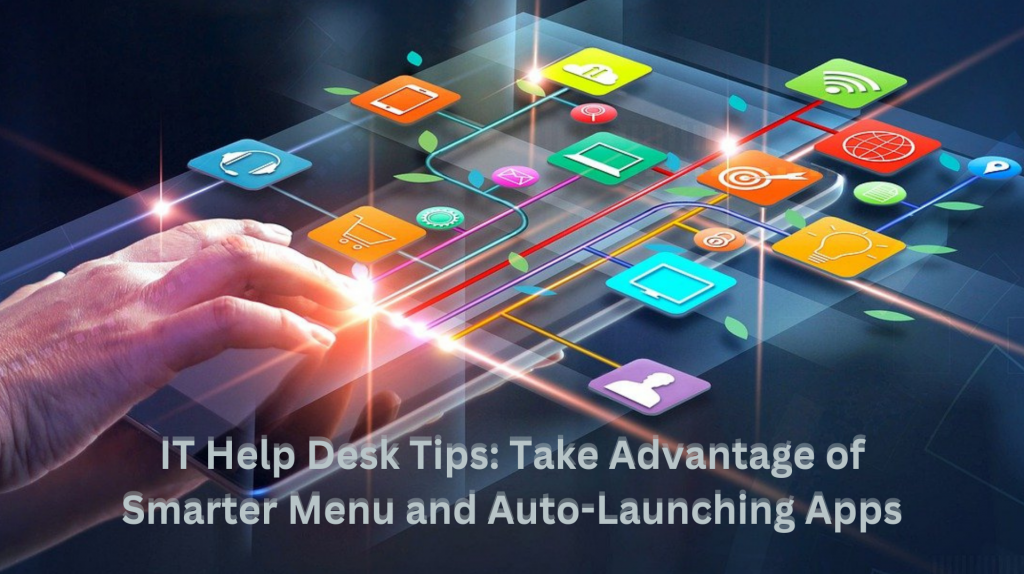
IT Help Desk Tips Take Advantage of Smarter Menu and Auto-Launching Apps
Auto-Launching Apps
Save time from individually clicking on your daily work apps. The automatic opening feature exists in Windows 11 for you to use.
With this, IT help desk specialists say, you could now start your computer and automatically find your chosen applications ready for use through the auto-launch feature. Hence, enabling faster team entry to work through improved daily workflow.
Quick Setup for Supported Apps IT help desk
This feature can easily be activated by following these simple steps in the Windows Settings interface.
First, open “settings” then click on “apps” and choose startup. The support list for auto-launch includes multiple applications. Therefore, during setup, you should enable the toggle for every application you want to start automatically during your login. And that is it! This function is quick and easy to establish, and it will barely take up any of your time.
Adding Apps Manually to Startup
Now, some applications fail to appear within the Startup section during startup. As such, you have an option to manually place startup applications. This can be done in the special Startup folder of Windows 11. To do this simply press Windows Key and R together then once the box appears, type shell: startup. After which click ok and that is it! However, make sure that any app shortcut should be placed within this specific folder. Add the .exe file shortcut of the application in the Program Files to this special Startup folder.
Windows 11’s Smarter Smart Menu
IT help desk specialists know that most people are irritated by random items that appear in the recommendation section found in the Start menu. This is because when users find themselves clicking on recommendations for helpful suggestions, they instead encounter unhelpful or unrelated items. Because of this bad feedback, Microsoft is looking to provide a solution.
What is the Recommendations Feature?
This feature presents recommendations for apps, files, and websites that match your previous user behavior. IT help desk specialists say that this function needs to display the tools you access most often so they remain easily reachable. Ideally, the implementation of this function would both shorten work processes and enhance productivity. However, as users have provided negative reactions to this feature because the suggested options are useless to their needs.
Microsoft’s Solution IT help desk
In response, the update deployment by Microsoft aims to enhance the Recommendations functionality. At the moment, Microsoft is conducting tests on Windows suggestion selection, which will hopefully refine the system when these updates become available. The new version of the feature should be notably more useful than the previous version. Among these, recent file work and regular app use are now highlighted as primary selection choices by this feature.
How These Updated Features Help Your Business
IT help desk specialists say that the auto launch function and recommendation systems will enable employees to rapidly find their required tools. The decreased amount of search time leads to increased productivity. Hence, you should start maximizing Windows 11’s tools because they provide the best opportunity for optimization.
Need a Hand? We’ve Got You Covered
Here at EB Solution, we are more than happy to help you do this. We will assist you in finding the most suitable business features to increase your business productivity. Our team of expert IT and cybersecurity professionals can set up this and more for you. Give us a call today and let’s see what else we can do to take your business to a higher technological level.
